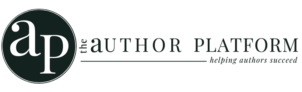I’d stuffed up one of my URLs on my author website that I shared everywhere – it didn’t work. This is how I easily fixed it with a Url redirection…
THE BROKEN LINK
I‘d created a post, and like other writers, I shared it everywhere, across social media, in my newsletter, and then it got shared by others, etc.
When I did a check a few weeks later I got the rotten 404 page, showing me, I had a dreaded broken link!
You bet I slapped my forehead a few times on this one because I’d shared this URL everywhere.
The thought of going back through every single post and every single social media post to search for that one freaking link was…
Time-consuming.
And irritatingly boring.
There had to be a better way.
ENTER THE URL REDIRECTION GADGET
The URL redirection gadget is something they should sing about!! I mean it.
Seriously, this little tool is a time-saving game changer where all you do is redirect your bad URL to the good URL, where it’ll still be available on your site. Easy as.
Doing a URL redirection is known as a 301, not to be confused with the 404, or the 10-4 good buddy. Yeah, I’ll stop…
So, 301 means you are permanently redirecting one URL address to another.
A 301 is a big thumbs up with the Google Gods, compared to the bad 404 which means a page has gone missing or it’s a broken link, as discussed in this post.
Look at us nerding out with the tech talk.
STEP 1: THE GOOD & BAD URL
Find the URL (link) you want to change by following the simple steps in this post about broken links.
Then, copy the old URL as well as create the new link you want to use on a blank page, or somewhere like Trello, Notion, One-note, Word, etc…
Here’s my example. See if you can spot the mistake?
The old URL link: https://theauthorplatform.com/your-author-gaols/
The new URL link: https://theauthorplatform.com/your-author-goals/
STEP 2: FIND YOUR URL REDIRECTION TOOL
Depending on your website host, you can usually find the URL Redirection Manager in the tools section of your website’s dashboard, like Wix.
For some web providers, you may need to install the widget, or you can wrestle with some code.
As this is a WordPress site, we’ll be installing this FREE Redirection widget
(Pst we aren’t affiliated with this tool at all, but it’s so simple to use, we had to share the link!)

Step 3: HOW TO USE YOUR WORDPRESS URL REDIRECTION TOOL
Go to your WordPress dashboard
Find this FREE Redirection Widget
Install
Activate
Go to the new widget’s settings
Start setup – which only takes a few seconds
Go to the Redirect Tab on the top of this widget’s panel
Cut and paste the links you want to redirect and save
Then test it!
Easy as. Look, we took screenshots to show how easy it was.

TO FIND THAT REDIRECTION TOOL AGAIN:
Once installed, you’ll find the redirect manager has settled into a new home.
Go to your WordPress dashboard
Scroll down to Tools
Tap and you’ll find URL Redirect Manager here.

BUT THAT’S NOT ALL FOLKS, THIS URL REDIRECTION TOOL DOES MORE….
Let me introduce you to the 302 which is code for “Found” or “Temporarily moved.’
This is spectacularly handy when building a new page like your bookshop or that new book page.
All you do is:
Create a maintenance landing page.

Be sure to include a newsletter subscription link, where you’ll let them know when it’s up and running.
Temporarily redirect the URL, using the redirection manager, to your landing page URL.
You can work on this webpage without upsetting anyone, then you simply remove the redirection URL when you’re done. It’s that easy.
And our job is done. *smiles*
To learn more: